1. Locating Your Project Boards
Navigating the intricacies of day-to-day client meetings and project management can be overwhelming as a designer or upholsterer. That's where our Project Board feature comes into play, offering a streamlined solution to keep you organized and enhance communication. Whether you're seeking better organization for individual projects or facilitating seamless communication with your clients regarding preferred patterns, our Project Board feature is the answer!
Accessing your project boards is a breeze. Simply head to the top gray bar and click on "Account." From there, scroll down to find the "Project Boards" section.
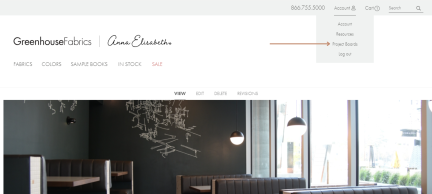
2. Creating A Project Board
Once you're in, you'll discover three essential options: "Explore Fabrics," "New Board," and "Manage Your Boards." If you need to shop for specific fabrics, click on "Explore Fabrics" at any time. To create a new board, select a fabric, click "Pin to Project Board," then hit "+ New Board" and select the board you just created.
To continue adding fabrics to your board, click on the next selected fabric and pin it to the existing board. You can include as many fabrics as needed, eliminating the need to send numerous memo samples to your customers. By emailing a project board, your clients can easily select their favorites, enabling you to refine your offerings accordingly.
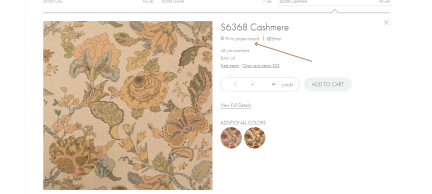
3. Editing Your Project Boards
When you're on a specific board, you have the flexibility to "edit" it by adding notes under each fabric or modifying the board name. For example, you can specific with fabric will be used for the accent chair on your Guest Room project board by adding a note.
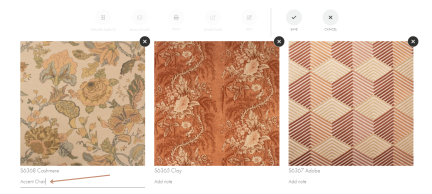
3. Sharing Your Project Boards
You can print your project board, share a link to the page, or email a specific board effortlessly. Navigate to your project board page, select the specific board you would like to share and click "Email". Complete the form with your recipients information and you're all set to send!
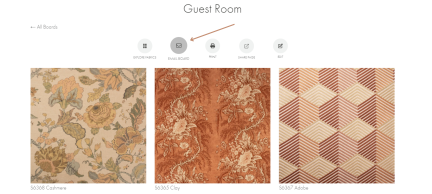
5. Managing Your Project Boards
All your boards are conveniently saved under your profile until you decide to delete them. Managing boards is a straightforward process – head to "Manage Boards," where you can choose to "cancel" individual boards or save the ones you want to retain. Customize the order of your boards by clicking and dragging, then hit "save" for a layout that suits your preferences.
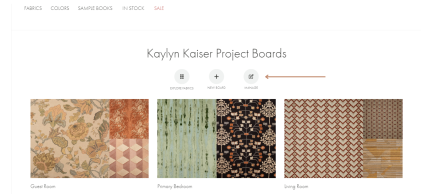
We're excited about assisting you with your upcoming projects. Our knowledgeable sales team is ready to provide support with fabric research, answer any questions, or assist with pricing. Make the most of our Project Board tool for a smoother and more efficient project management experience!

